How to Renew Your Spotify Key: A Step-by-Step Guide
Normally, we have a lot of people asking us how to renew their spotify key and it can look a lot more confusing than it actually is. We’re here to show you a step by step guide on how to do it.
After you upgrade your account with the key initially, it’s very possible that one day you will eventually be removed as that’s out of our control and we can only do so much to try and not get you removed. But not to worry, your key is lifetime! The first thing you want to do is head towards our renewal panel, it may seem complicated but it’s really not! Let’s dive in
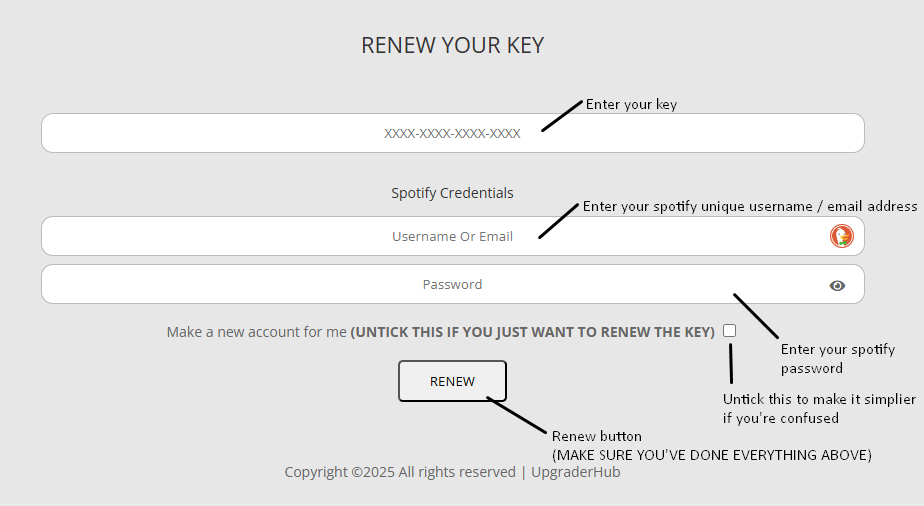
XXXX-XXXX-XXXX-XXXX
This is the placeholder for where your key should go, put your key here
Username or email
Enter your email or your unique username provided with spotify, also double check that there is no spaces or anything that can affect the bot getting confused make sure it’s specifically your email and no special characters.
Password
Enter your password for the spotify account, we don’t save this we just use it to log into your account to verify that the account no longer has spotify, what some people like to do is to change their password to something completely different and change it back once the bot has done upgrading your account. Please try to refrain from some certain special characters like “#/\-=” as this can confuse the bot and forbid the bot from logging into your account.
Make a new account for me
This is the part a lot of people get confused on, this is asking you if you’d like the bot to create an entirely new account for you. This only works if the email you’ve provided it with hasn’t already got an account linked to it, but for simple terms i would suggest you turn this off if you’d like to do this yourself but it can be a useful feature for you when you get used to our systems. Once turned off you should see a lot of it go away, makes it more simple for you.
RENEW
Press this button only after you have done all the things above prior, if not you won’t renew correctly and it can cause issues
i’ve renewed my spotify key, what next?
So, once you renew your key that’s not the final part unfortunately, so the first step is to check the process in the key info tab, this allows you to see what is actually going on with your key in the moment. Here are a few things that can pop up and what they actually mean.
Account in queue
This means that your account is currently waiting in queue, similar to when you go to a shop and you have to wait to order something, the reason behind this can be slow server times due to more people upgrading than expected.
Your account details are invalid
This means that either your email/password is incorrect, we don’t know which one all we know is that one is incorrect, please double check that the information you provided is correct. A good way to check is to log out of your spotify account and try to log back in, If it’s incorrect, you can reset your password.
System error
This means an error has happened on our side, one of the most common causes of this issue is due to people’s passwords, change your password and try to only use special characters like ‘!’ instead of ‘#./\’
Key renewed
Your key has been renewed, you can upgrade your account again on the spotify upgrader tab.
UpgraderHub
Upgraderhub is the best Spotify Upgrader platform, they provide stable, long lasting solutions for your music.
